Most PCs or Notebooks that use Microsoft Windows XP without XP Service Pack 2 installed may start with the following error:
STOP 0x000000ED (0xaaaaaaaa,0xbbbbbbbb,0xcccccccc,0xdddddddd) UNMOUNTABLE_BOOT_VOLUME
Causes
Causes
This error is associated with the way Windows XP communicates with the hard drive during an an abnormal or unexpected shutdown. Sometimes the contents of the cache are not written to the drive properly causing the error to appear when the pc or notebook restarts.
Solving this Problem
a) Using Check Disk (CHKDSK) Utility in the Recovery Console Mode.
The first attempt for solving this problem would by usnig the Check Disk (CHKDSK) utility to repair the disk in the recovery console mode. The following are the steps to follow to repair the PC or Note book
Did the first option solve? If not yet, this will lead to a dangerous yet inevitable option -- reinstallation of Windows XP and PC / Notebook drivers.
NB: Before attempting this second option, please make sure you have backed up your data on another available storage media such as DVDs, CDs, Flash Disks, Tapes e.t.c. for this would lead to formating and lose of data in case you proceed with it. Remember this is very important so that you dont end up loosing all your important data.
Folow these steps for re installation of Windows XP
This error can be prevented or corrected by installation of Microsoft in Windows XP Service Pack 2.
Please visit Microsoft Centre to get more guide and info on Windows XP Service Pack 2 installation and acquiring it.
Finally I hope this will be of help to you. Please leave your comments,suggestions, insight and more on solutions to this problem.
Solving this Problem
a) Using Check Disk (CHKDSK) Utility in the Recovery Console Mode.
The first attempt for solving this problem would by usnig the Check Disk (CHKDSK) utility to repair the disk in the recovery console mode. The following are the steps to follow to repair the PC or Note book
- Start the computer with the Bootable XP CD or DVD drive.
- Press any key when prompted to boot from the CD or DVD.
- A blue screen will appear and several files will load. This process takes about a few seconds to complete. You should not have to select anything from the keyboard.
- At the blue setup menu, press R to Repair a Windows XP installation.
- At the C: prompt, type chkdsk /r. This repair process may take some minutes depending on the size of the hard drive and repairs needed.
- After the chkdsk completes, type Exit at the C: prompt.
- Windows will restart. Eject the CD or DVD and it should continue normally and finally windows XP is now back to its operation without hassles.
Did the first option solve? If not yet, this will lead to a dangerous yet inevitable option -- reinstallation of Windows XP and PC / Notebook drivers.
NB: Before attempting this second option, please make sure you have backed up your data on another available storage media such as DVDs, CDs, Flash Disks, Tapes e.t.c. for this would lead to formating and lose of data in case you proceed with it. Remember this is very important so that you dont end up loosing all your important data.
Folow these steps for re installation of Windows XP
- Press and hold the Power button for few seconds to turn off the PC or notebook.
- Press the Power button again to turn on the PC or notebook.
- Press any key when prompted to boot from the CD or DVD.
- A blue screen will appear and several files will load. This process takes about a few seconds to complete. You should not have to select anything from the keyboard.
- At the blue setup menu, press Enter to continue.
- Press the F8 key to accept the licensing agreement and continue.
- When the Setup window is displayed, press the Esc key to continue installing a fresh copy of the operating system without repairing.
- Press Enter to set up the operating system.
- Press the C key to continue setup using the selected partition.
- Select Format the partition using the File system you feel comfortable with. Either FAT or NTFS either Quick or Full format. I would recommend NTFS file system (Quick). Then leave the installation to complete.
- Insert the Device Drivers CD in the CD or DVD drive then install all the necessary drivers supplied to you with the PC or Note book.
- After loading all Device Drivers reinstall all your applications to your PC or Notebook accordingly.
- The final step is copying back your backup data to the PC or Notebook.
This error can be prevented or corrected by installation of Microsoft in Windows XP Service Pack 2.
Please visit Microsoft Centre to get more guide and info on Windows XP Service Pack 2 installation and acquiring it.
Finally I hope this will be of help to you. Please leave your comments,suggestions, insight and more on solutions to this problem.
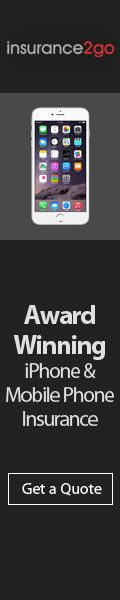


 Posted in:
Posted in: 




0 comments:
Post a Comment